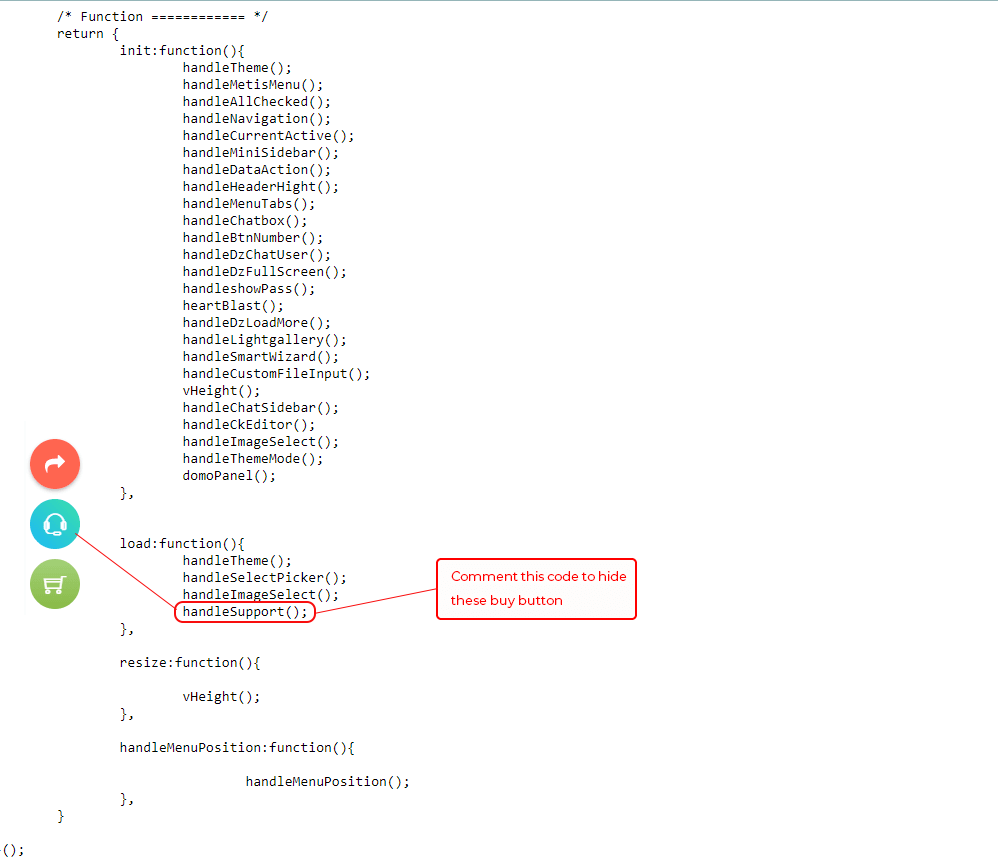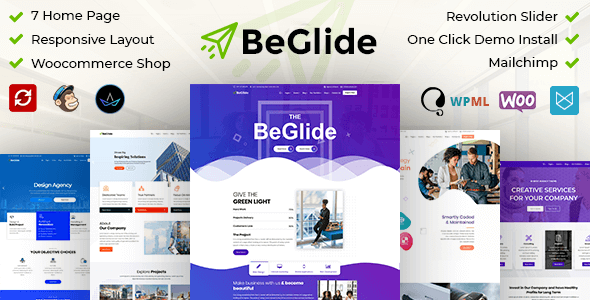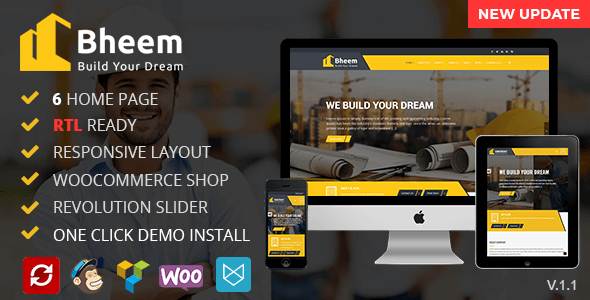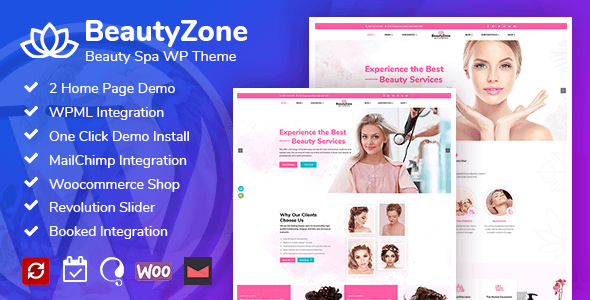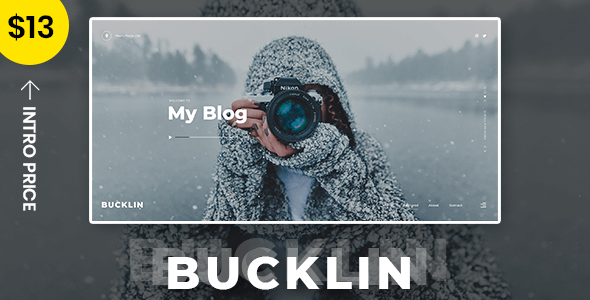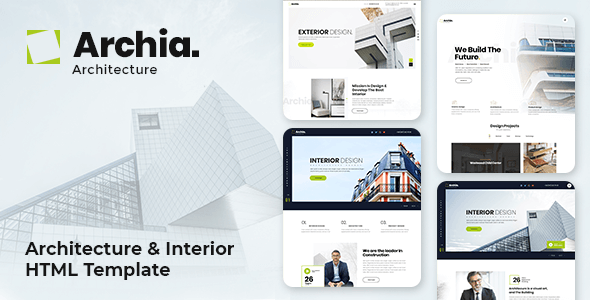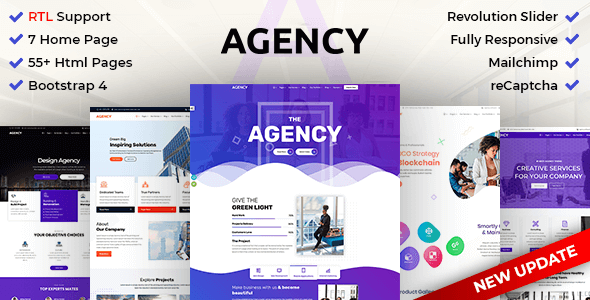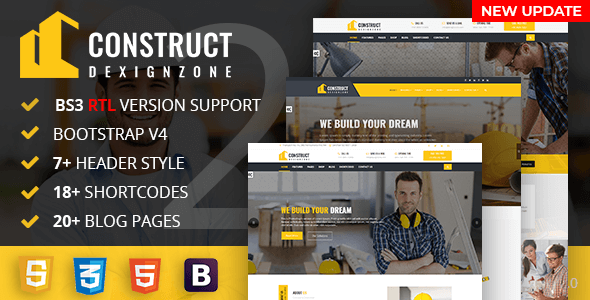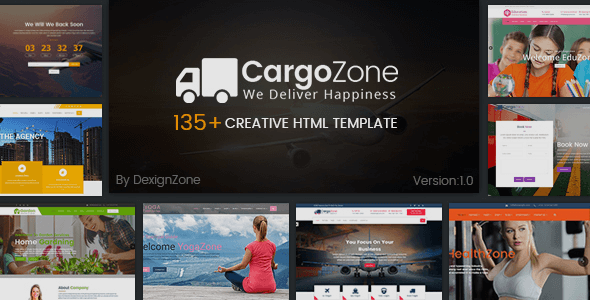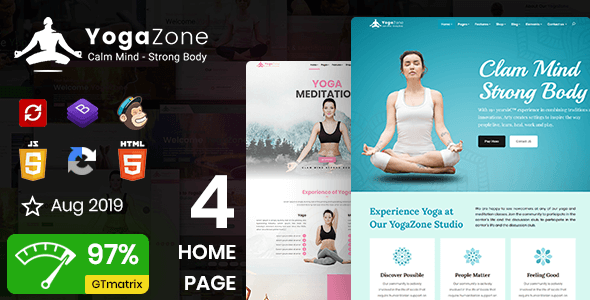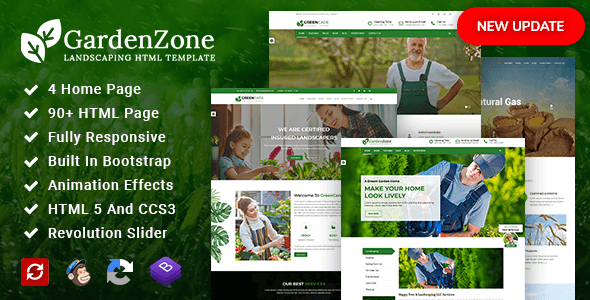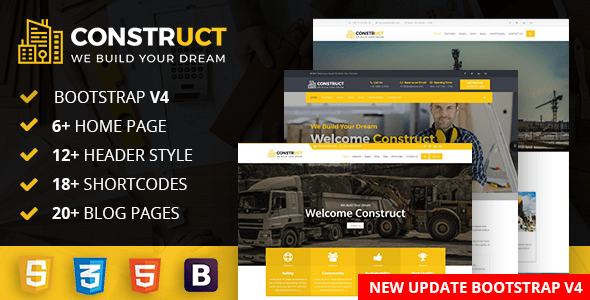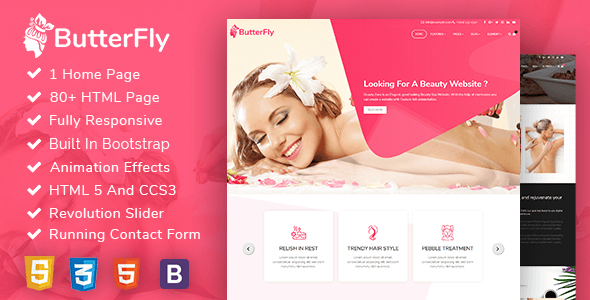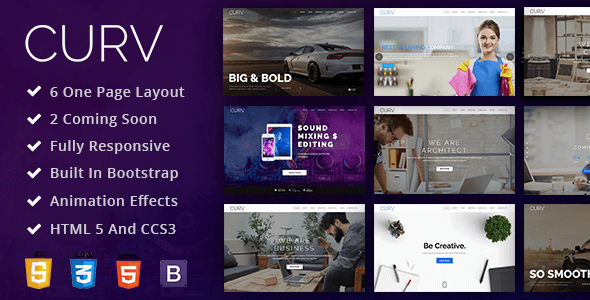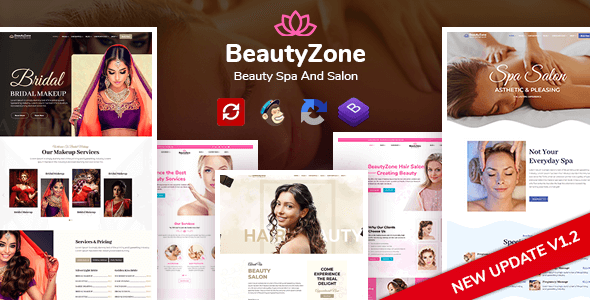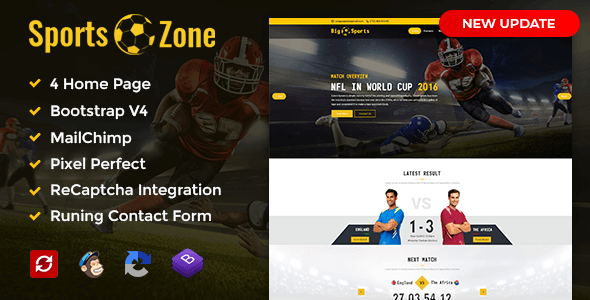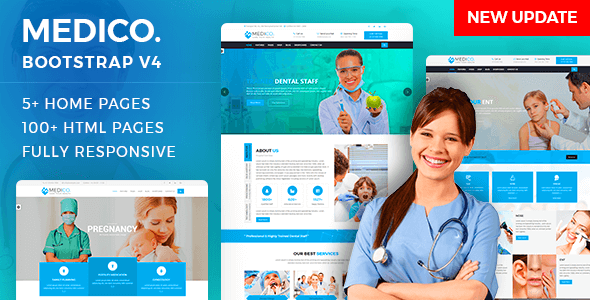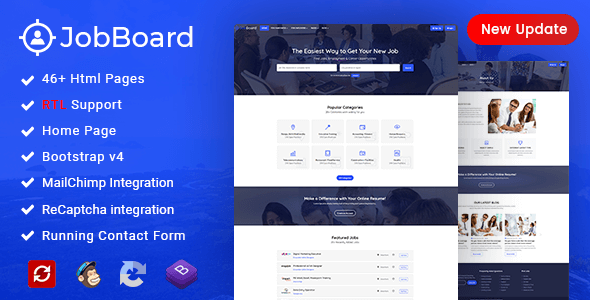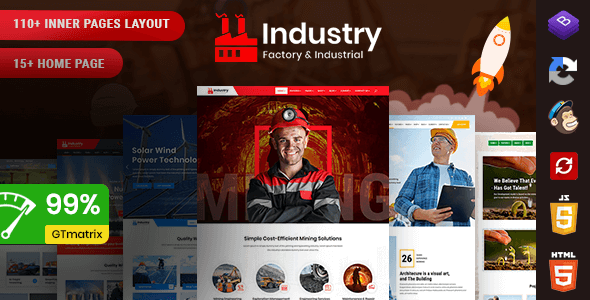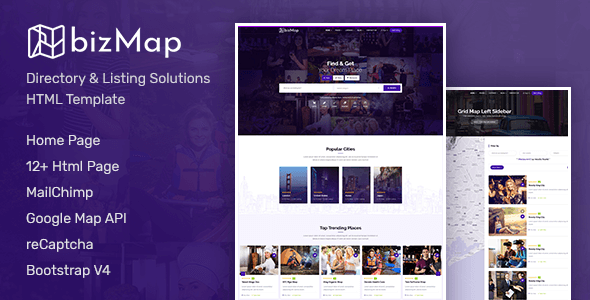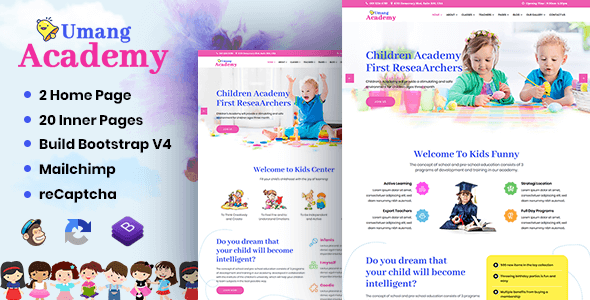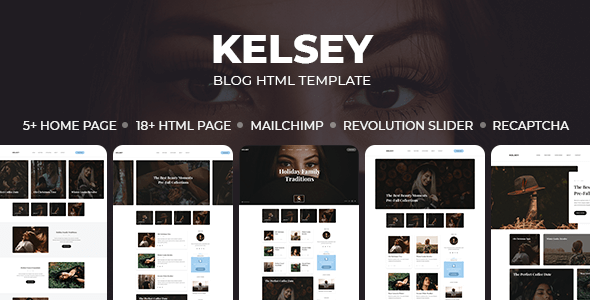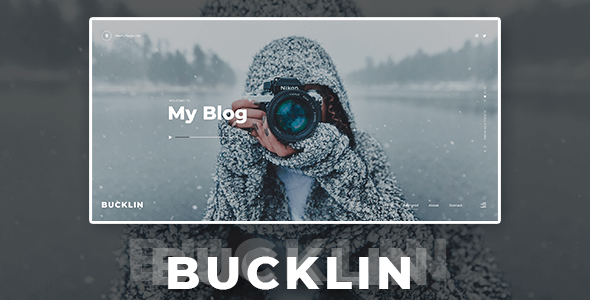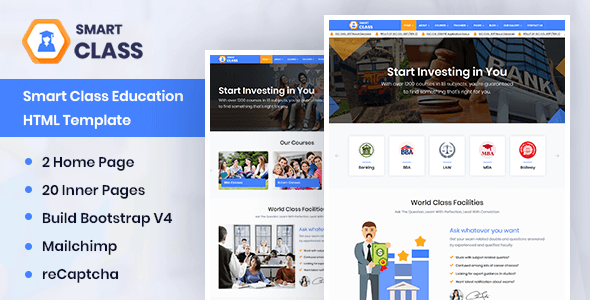Zenix
Zenix - Crypto Bootstrap Admin Dashboard
This documentation is last updated on 16 January 2025.
Thank you for purchasing this HTML template.
If you like this template, Please support us by rating this template with 5 stars
Sass Compile -
1.- Install Node.js
To compile Sass via the command line first, we need to install node.js. The easiest way is downloading it from the official website nodejs.org open the package and follow the wizard.
2.- Initialize NPM
NPM is the Node Package Manager for JavaScript. NPM makes it easy to install and uninstall third party packages. To initialize a Sass project with NPM, open your terminal and CD (change directory) to your project folder.
npm init

Once in the correct folder, run the command npm init. You will be prompted to answer several questions about the project, after which NPM will generate a package.json file in your folder.
3.- Install Node-Sass
Node-sass is an NPM package that compiles Sass to CSS (which it does very quickly too). To install node-sass run the following command in your terminal: npm install node-sass
npm install node-sass
4.- Write Node-sass Command
Everything is ready to write a small script in order to compile Sass. Open the package.json file in a code editor. You will see something like this:
In the scripts section add an scss command
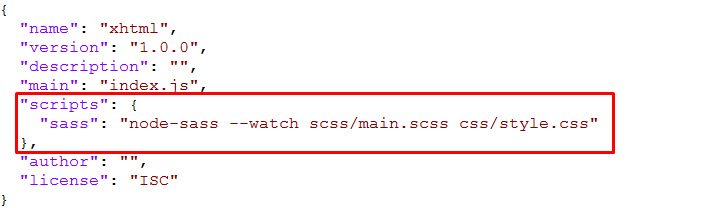
"scripts": {
"sass": "node-sass --watch scss/main.scss css/style.css"
},
5.- Run the Script
To execute our one-line script, we need to run the following command in the terminal: npm run sass
npm run sass
6.- Other Option
--source-map
"sass": "node-sass --watch scss/main.scss css/style.css --source-map css/style.css.map"
Folder Directories -
- xhtml
- css
- icons
- avasta
- feather
- flaticon
- font-awesome-old
- helveticaNeue
- icomoon
- line-awesome
- material-design-iconic-font
- simple-line-icons
- themify-icons
- images
- avatar
- big
- browser
- card
- contacts
- pattern
- product
- profile
- svg
- tab
- table
- js
- dashboard
- plugins-init
- scss
- abstracts
- base
- components
- app
- charts
- forms
- ico
- map
- tables
- uc
- ui
- widget
- layout
- footer
- header
- rtl
- sidebar
- theme
- typography
- version-dark
- version-transparent
- pages
- vendor
- amcharts
- animate
- aos
- apexchart
- bootstrap
- bootstrap4-notify
- bootstrap-daterangepicker
- bootstrap-material-datetimepicker
- bootstrap-multiselect
- bootstrap-select
- bootstrap-tagsinput
- bootstrap-touchspin
- bootstrap-v4-rtl
- chart.js
- chartist
- chartist-plugin-tooltips
- clockpicker
- datatables
- dropzone
- flot
- flot-spline
- fullcalendar
- global
- highlightjs
- jquery
- jquery-asColor
- jquery-asColorPicker
- jquery-asGradient
- jquery-sparkline
- jquery-steps
- jqueryui
- jquery-validation
- jqvmap
- metismenu
- moment
- morris
- nestable2
- nouislider
- peity
- perfect-scrollbar
- pickadate
- raphael
- select2
- summernote
- svganimation
- sweetalert2
- toastr
- wnumb
- index.html
- coin-details.html
- my-wallets.html
- transactions.html
- portofolio.html
- market-capital.html
- .....
RTL integration -
Step 1
Change the direction of theme from here. The file path is given below:-
js/deznav-init.js
var dzSettingsOptions = {
direction: 'rtl'
};
Step 2
scss/main.scss
Uncomment the given files for enable RTL direction
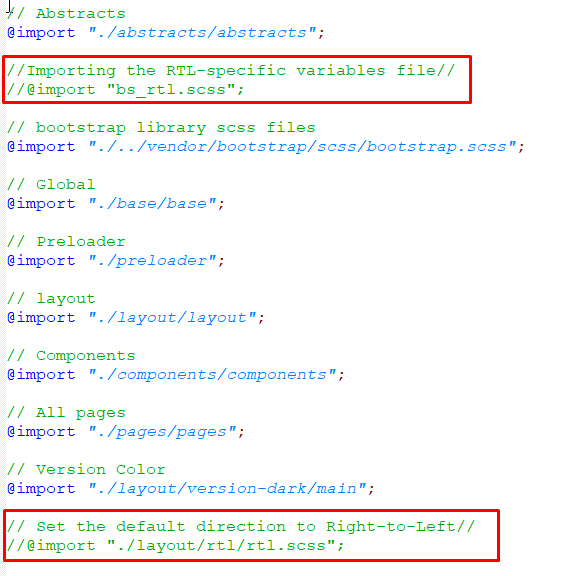
Step 3
To Compile RTL CSS, Change The File Path And Then Compile CSS in package.json file
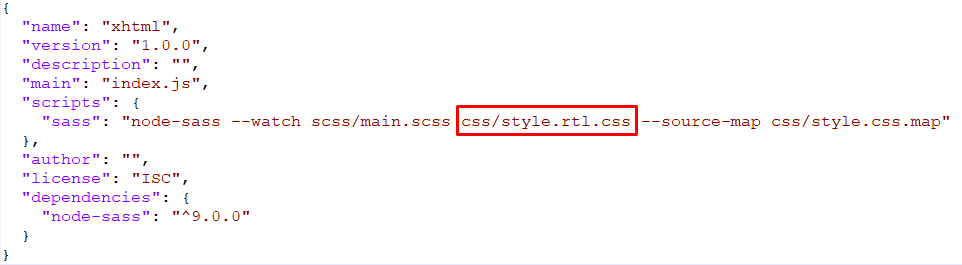
"scripts": {
"sass": "node-sass --watch scss/main.scss css/style-rtl.css --source-map css/style.css.map"
},
Theme Features -
js/deznav-init.js
var dezSettingsOptions = {
typography: "poppins",
version: "light",
layout: "vertical",
primary: "color_1",
headerBg: "color_1",
navheaderBg: "color_1",
sidebarBg: "color_1",
sidebarStyle: "full",
sidebarPosition: "fixed",
headerPosition: "fixed",
containerLayout: "full",
direction: direction
};
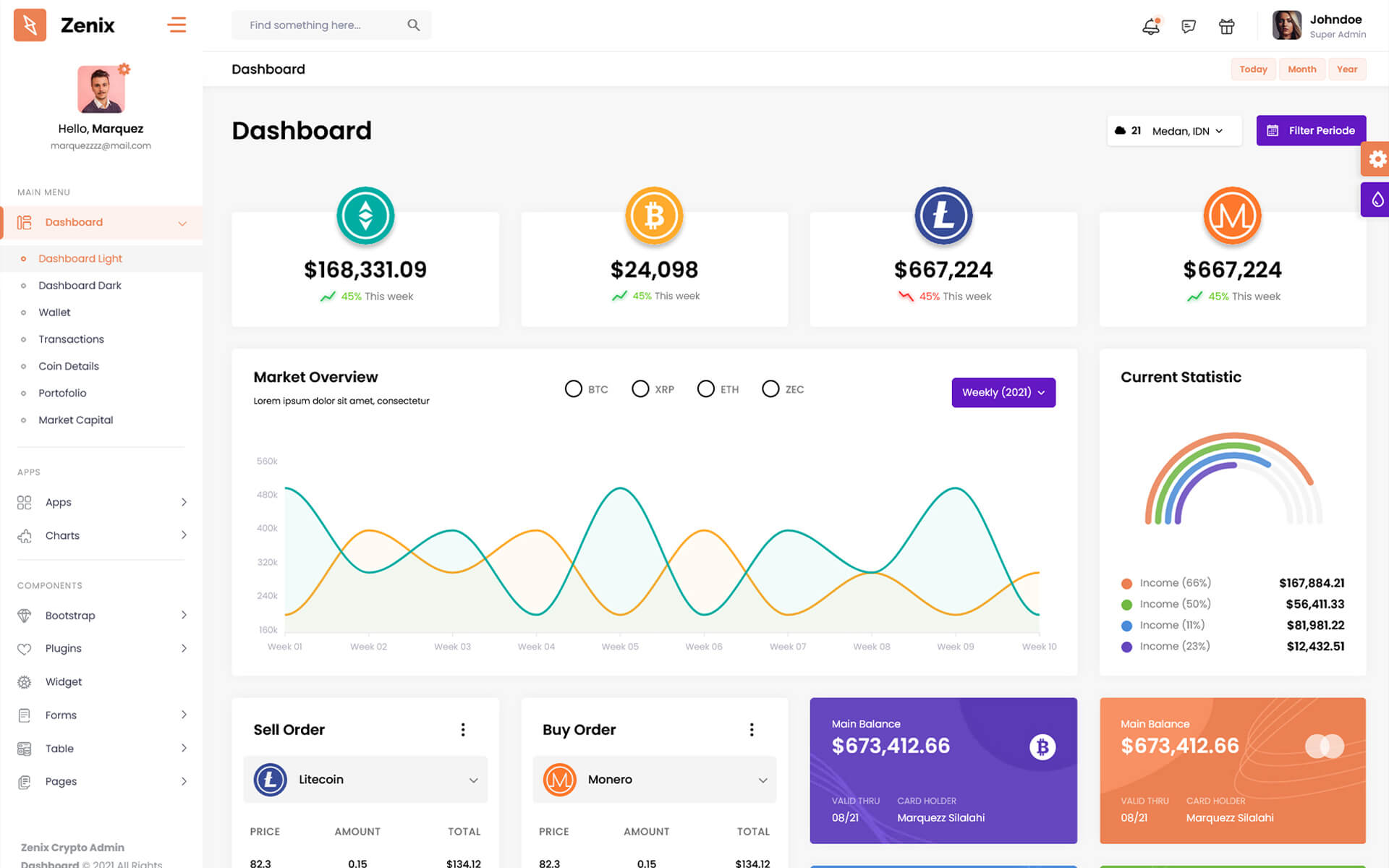
Color Theme -
So many color option available
var dezSettingsOptions = {
typography: "poppins", More Options => ["poppins" , "roboto" , "Open Sans" , "Helventivca" ]
version: "light", More Options => ["light" , "dark"]
layout: "horizontal", More Options => ["horizontal" , "vertical"]
primary: "color_11", More Options => ["color_1," , "color_2," ..... "color_15"]
headerBg: "color_1", More Options => ["color_1," , "color_2," ..... "color_15"]
navheaderBg: "color_1", More Options => ["color_1," , "color_2," ..... "color_15"]
sidebarBg: "color_11", More Options => ["color_1," , "color_2," ..... "color_15"]
sidebarStyle: "compact", More Options => ["full" , "mini" , "compact" , "modern" , "overlay" , "icon-hover"]
sidebarPosition: "static", More Options => ["static" , "fixed"]
headerPosition: "fixed", More Options => ["static" , "fixed"]
containerLayout: "full", More Options => ["full" , "wide" , "wide-box"]
direction: direction More Options => ["ltr" , "rtl"]
};
var dezThemeSet1 = {
typography: "poppins",
version: "light",
layout: "vertical",
headerBg: "color_1",
primary: "color_2",
navheaderBg: "color_2",
sidebarBg: "color_2",
sidebarStyle: "full",
sidebarPosition: "fixed",
headerPosition: "fixed",
containerLayout: "full",
direction: direction
};
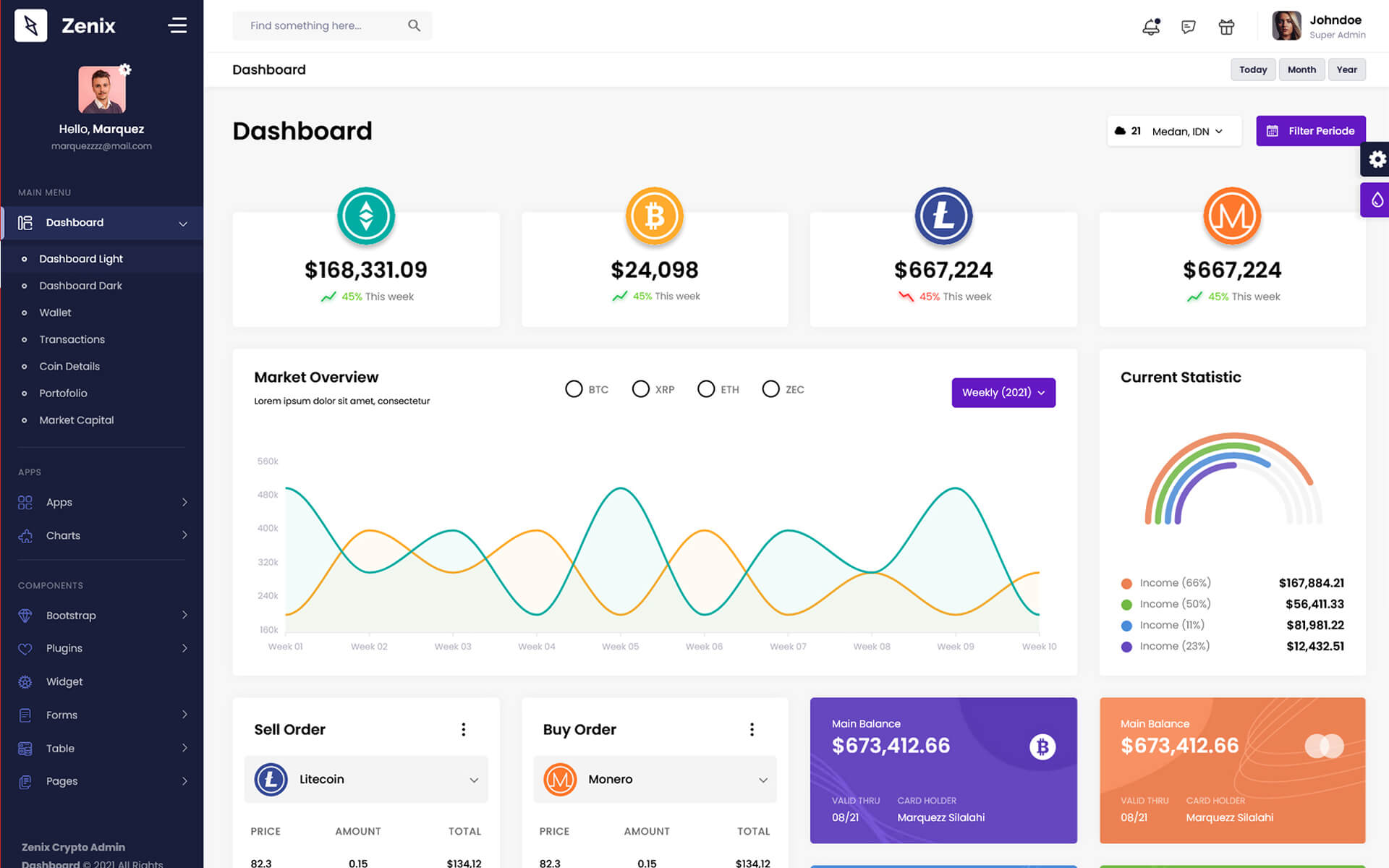
var dezThemeSet2 = {
typography: "poppins",
version: "light",
layout: "vertical",
primary: "color_7",
headerBg: "color_1",
navheaderBg: "color_7",
sidebarBg: "color_1",
sidebarStyle: "modern",
sidebarPosition: "static",
headerPosition: "fixed",
containerLayout: "full",
direction: direction
};
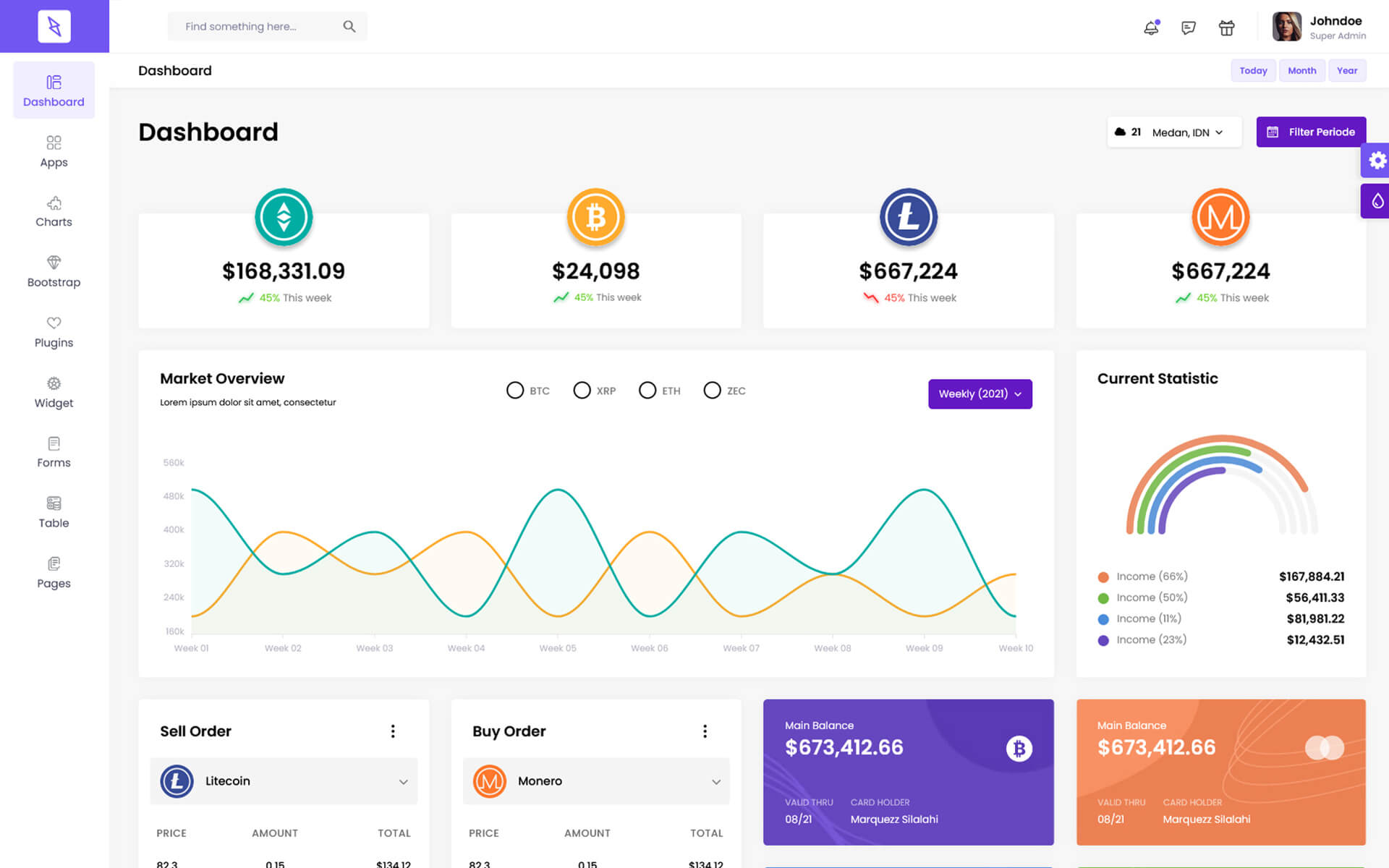
var dezThemeSet3 = {
typography: "poppins",
version: "light",
layout: "horizontal",
primary: "color_1",
headerBg: "color_1",
navheaderBg: "color_1",
sidebarBg: "color_3",
sidebarStyle: "full",
sidebarPosition: "static",
headerPosition: "fixed",
containerLayout: "full",
direction: direction
};
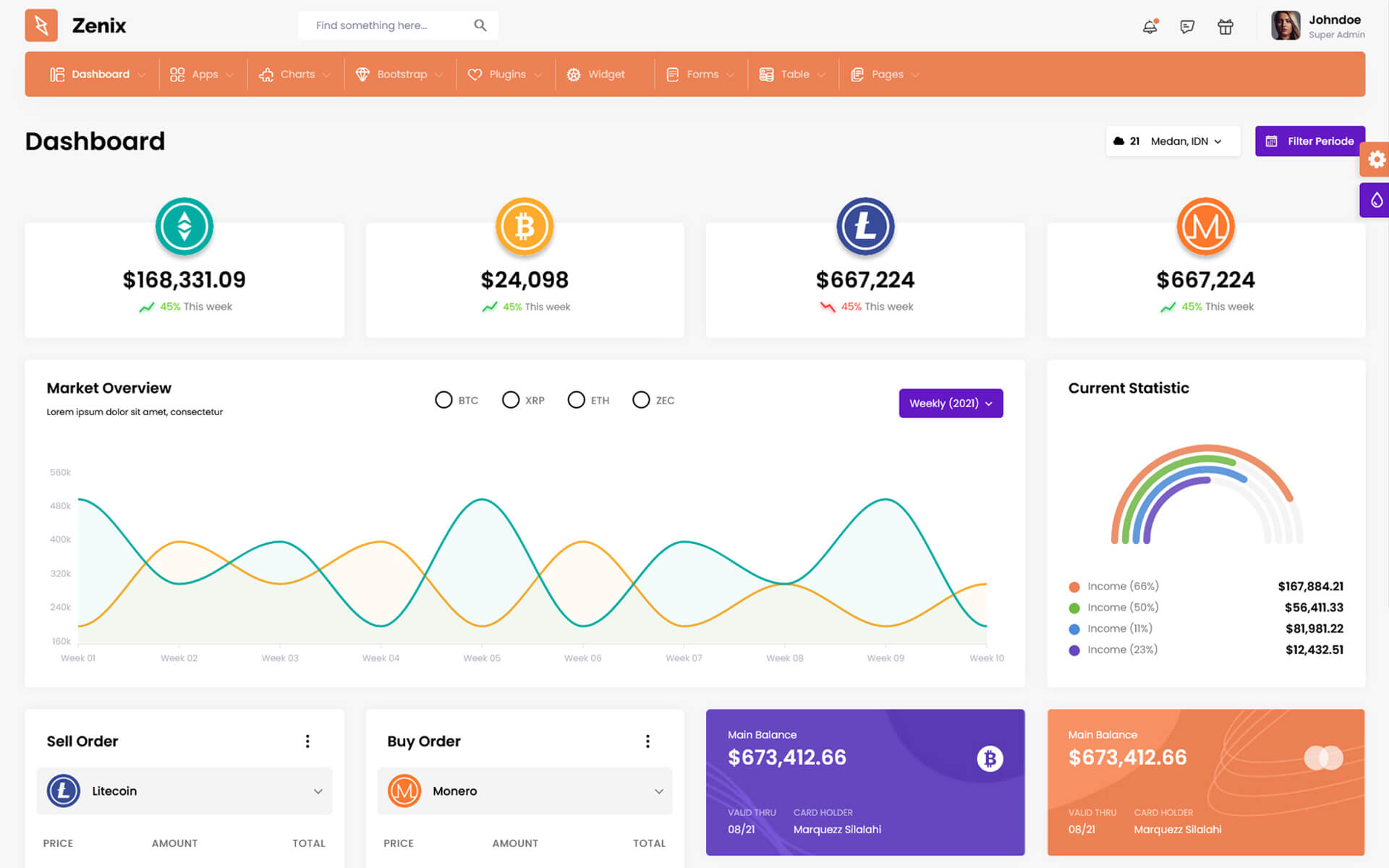
var dezThemeSet4 = {
typography: "poppins",
version: "light",
layout: "vertical",
primary: "color_9",
headerBg: "color_9",
navheaderBg: "color_1",
sidebarBg: "color_1",
sidebarStyle: "compact",
sidebarPosition: "fixed",
headerPosition: "fixed",
containerLayout: "full",
direction: direction
};
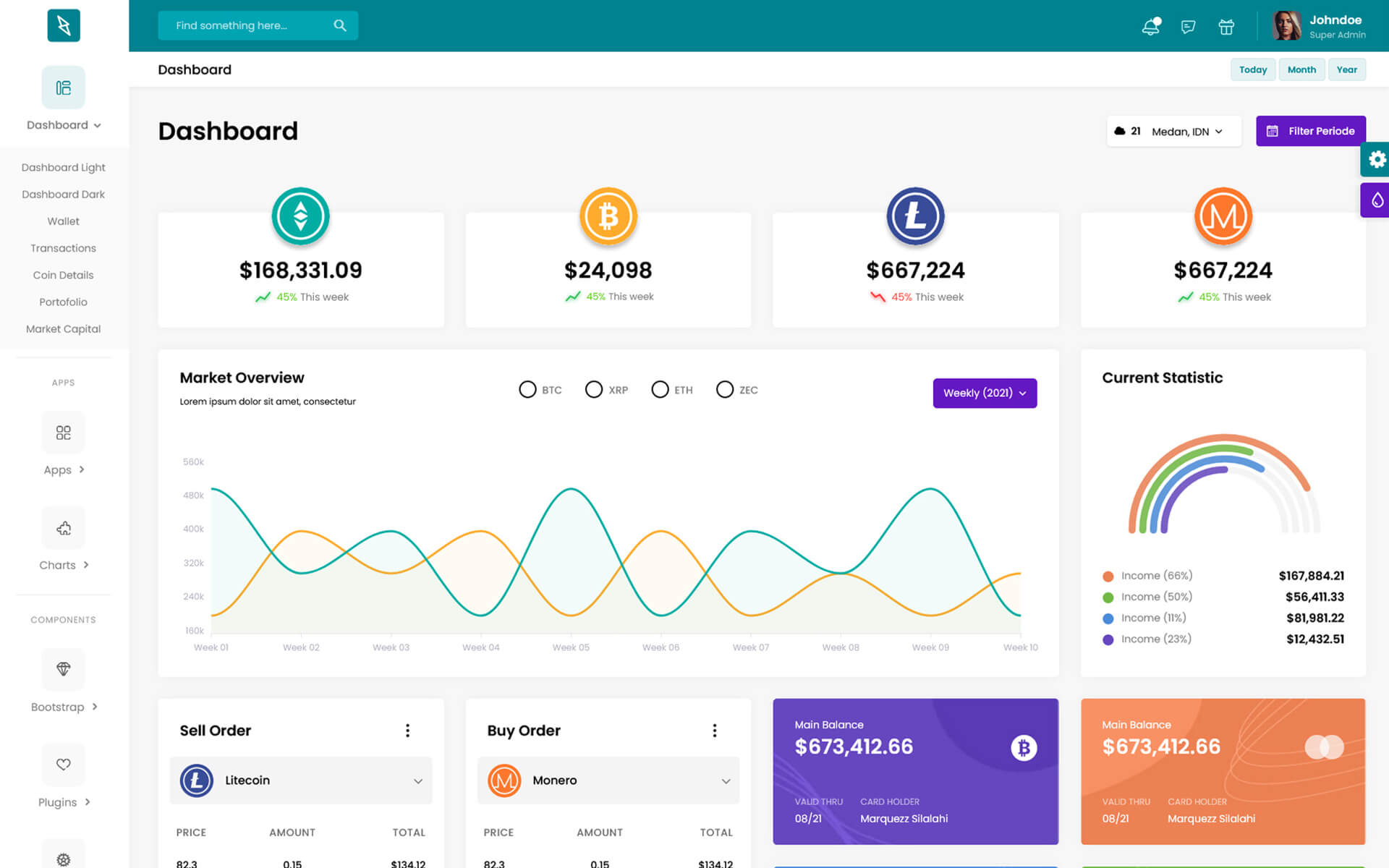
var dezThemeSet5 = {
typography: "poppins",
version: "light",
layout: "vertical",
primary: "color_7",
headerBg: "color_1",
navheaderBg: "color_7",
sidebarBg: "color_7",
sidebarStyle: "icon-hover",
sidebarPosition: "fixed",
headerPosition: "fixed",
containerLayout: "full",
direction: direction
};
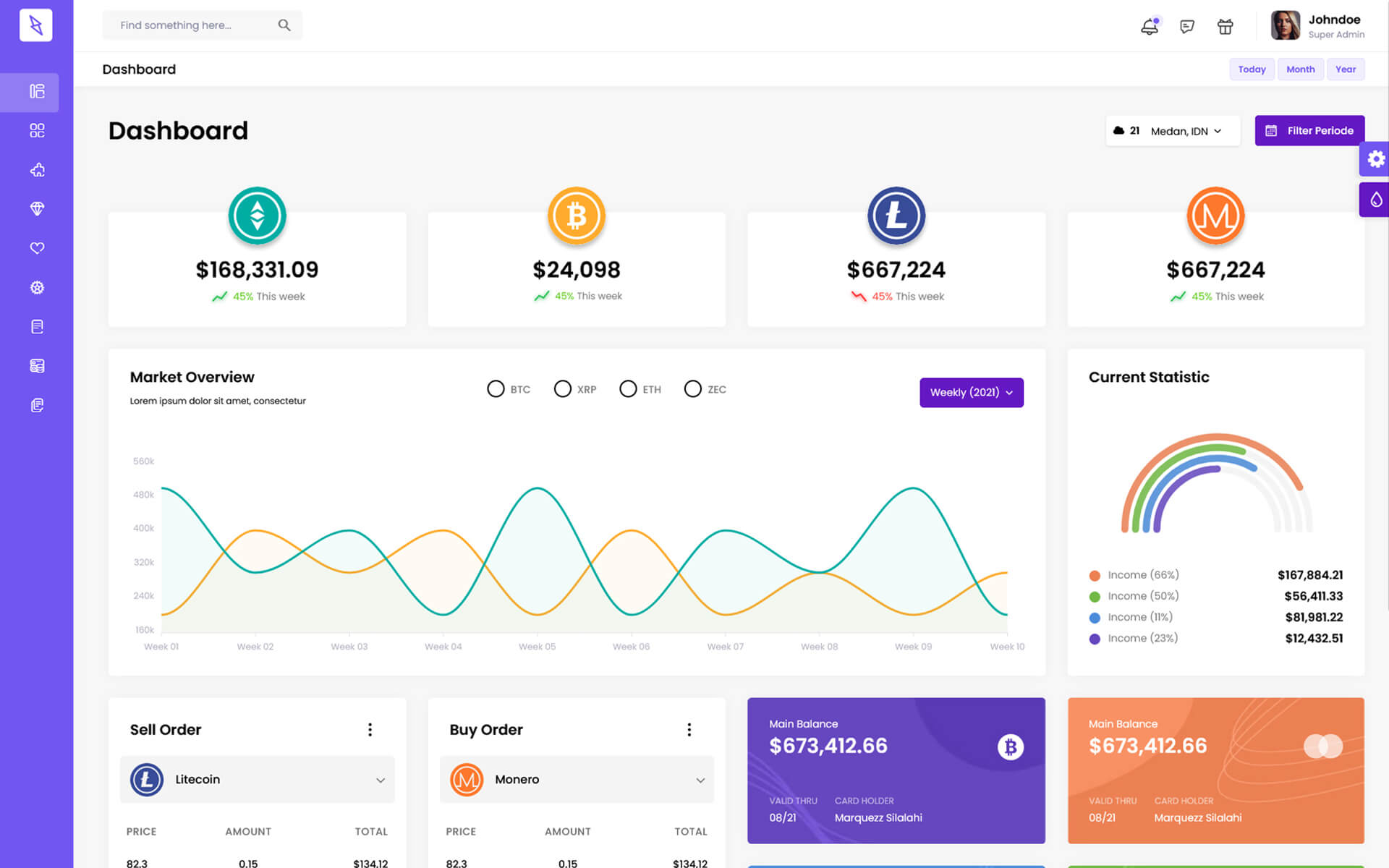
var dezThemeSet6 = {
typography: "poppins",
version: "light",
layout: "vertical",
primary: "color_1",
headerBg: "color_3",
navheaderBg: "color_1",
sidebarBg: "color_1",
sidebarStyle: "mini",
sidebarPosition: "fixed",
headerPosition: "fixed",
containerLayout: "full",
direction: direction
};
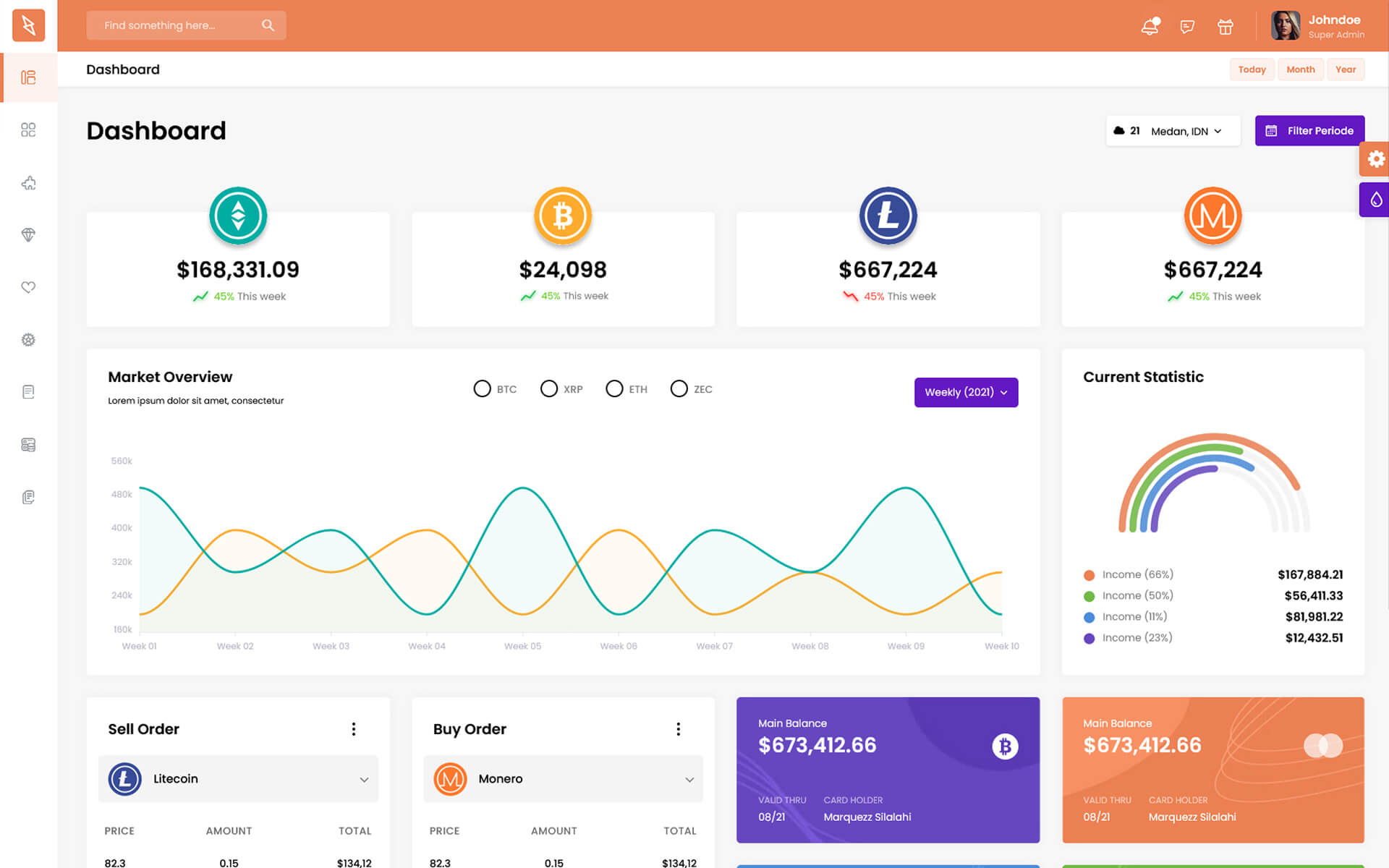
var dezThemeSet7 = {
typography: "poppins",
version: "light",
layout: "vertical",
primary: "color_2",
headerBg: "color_1",
navheaderBg: "color_2",
sidebarBg: "color_2",
sidebarStyle: "mini",
sidebarPosition: "fixed",
headerPosition: "fixed",
containerLayout: "full",
direction: direction
};
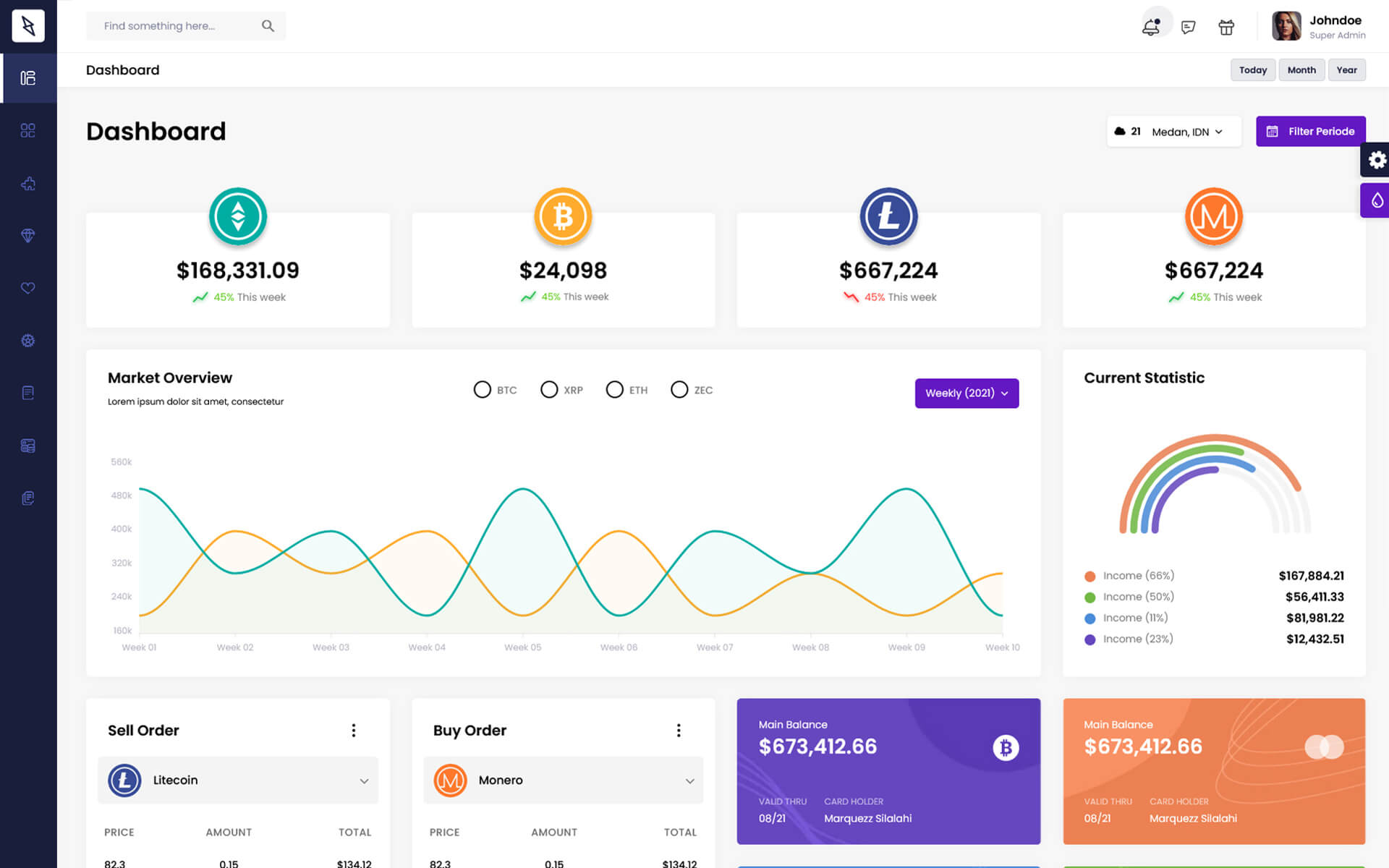
var dezThemeSet8 = {
typography: "poppins",
version: "light",
layout: "vertical",
primary: "color_2",
headerBg: "color_14",
navheaderBg: "color_14",
sidebarBg: "color_2",
sidebarStyle: "full",
sidebarPosition: "fixed",
headerPosition: "fixed",
containerLayout: "full",
direction: direction
};
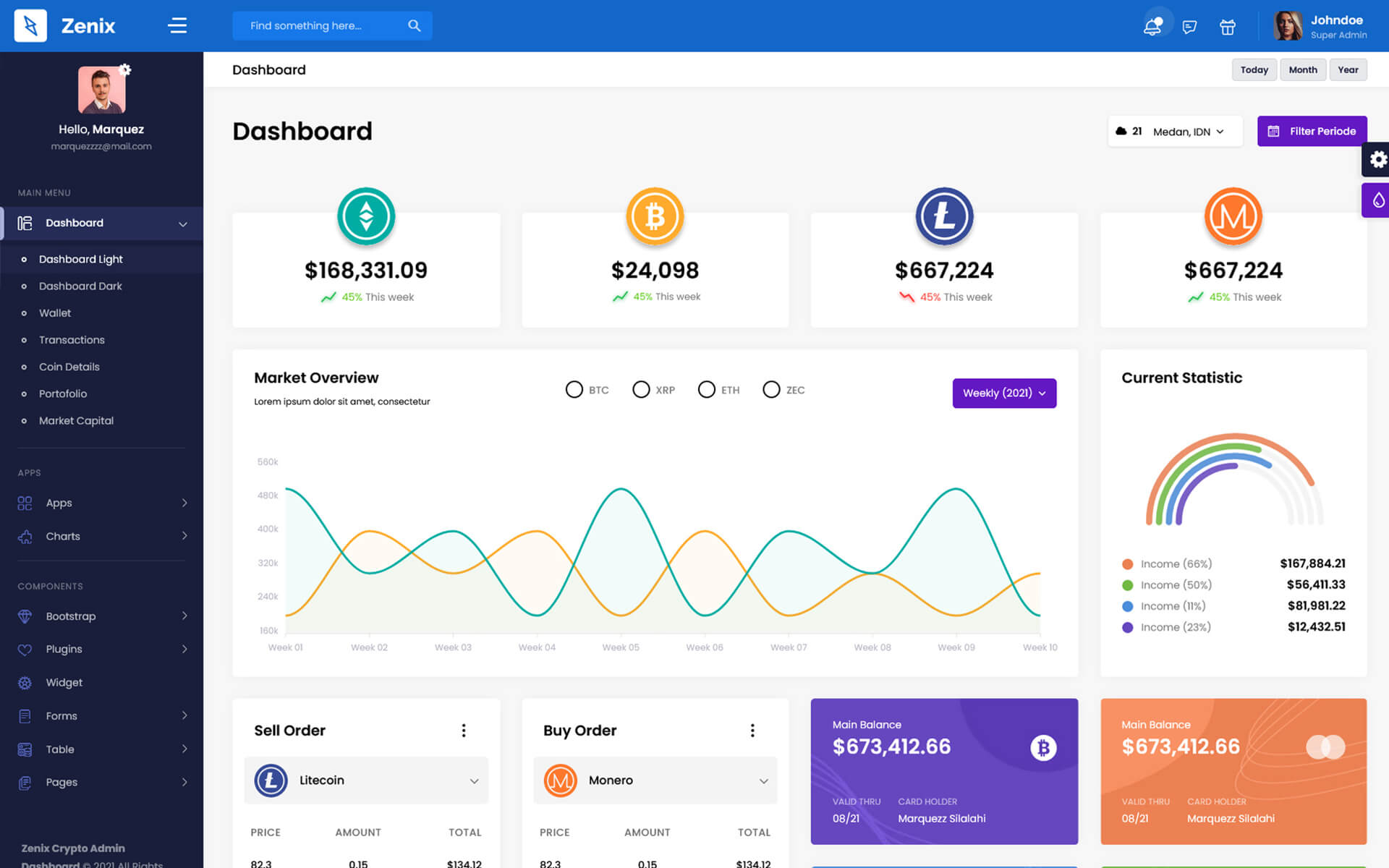
Plugins included -
-
amcharts
-
animate
-
apexchart
-
bootstrap
-
bootstrap4-notify
-
bootstrap-daterangepicker
-
bootstrap-material-datetimepicker
-
bootstrap-multiselect
-
bootstrap-select
-
bootstrap-tagsinput
-
bootstrap-touchspin
-
bootstrap-v4-rtl
-
chart.js
-
chartist-plugin-tooltips
-
clockpicker
-
datatables
-
dropzone
-
fullcalendar
-
highlightjs
-
jquery
-
jquery-asColor
-
jquery-asColorPicker
-
jquery-asGradient
-
jquery-sparkline
-
jquery-steps
-
jqueryui
-
jquery-validation
-
metismenu
-
moment
-
nestable2
-
nouislider
-
perfect-scrollbar
-
pickadate
-
select2
-
summernote
-
svganimation
-
sweetalert2
-
Lightgallery
HTML Structure
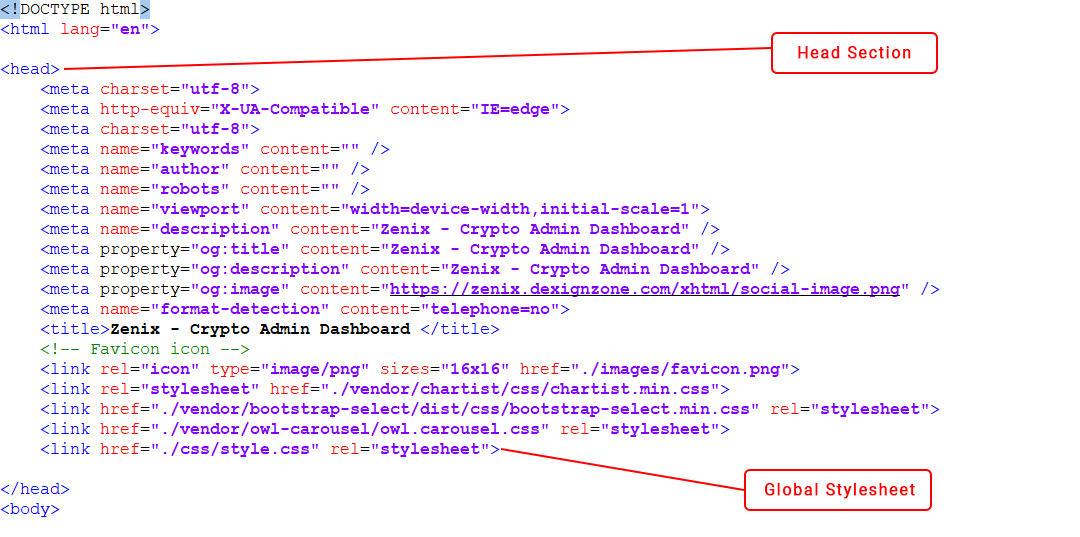
Header
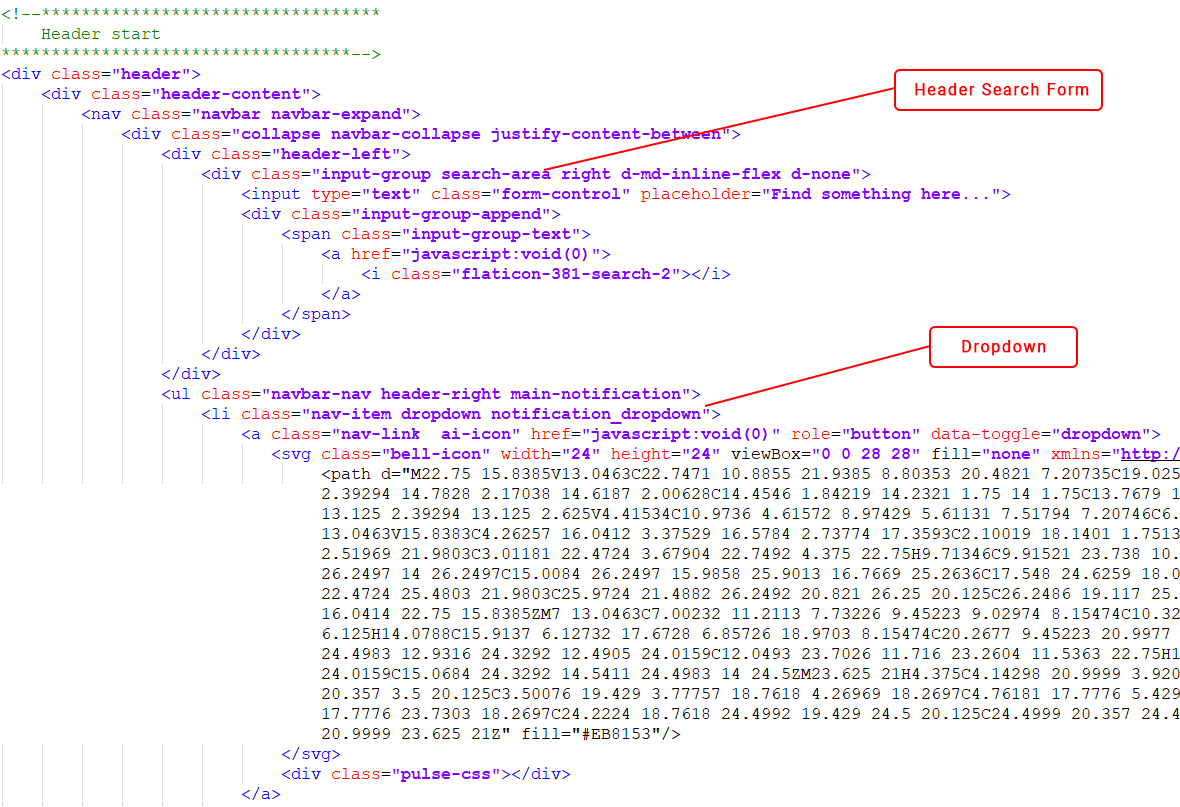
Footer Section

Footer Essentials
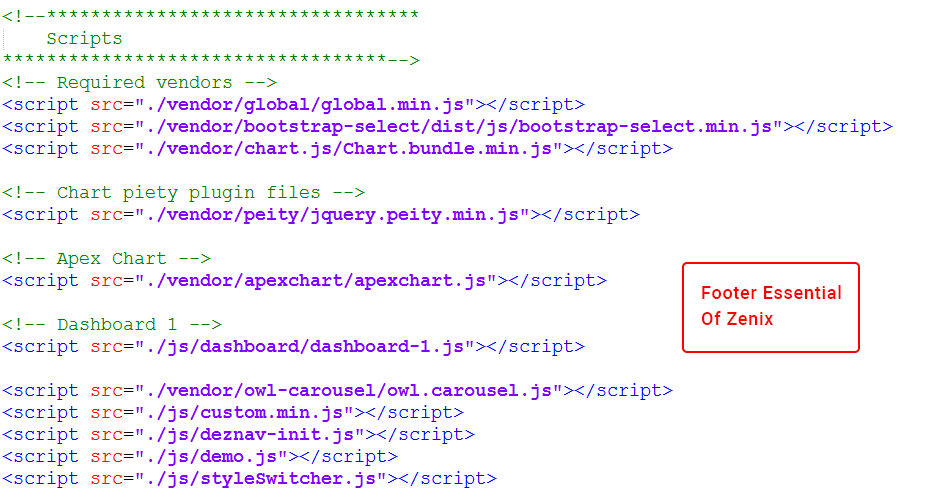
Our Products -
Do You Need Help To Customization
After Purchase A Template...
You Will Start Customizing According Your Requirement
BUT What If You Don't Know
SOLUTION IS HIRE DexignZone
Hire Same Team For Quality Customization
- We Will Customize Template According To Your Requirement
- We Will Upload On Server And Make Sure Your Website is Live
Version History - #back to top
v3.1 - 16 January 2025
- Added: Multiple language options..
- Fixed: Design issue for improved performance..
- Fixed: Resolved JavaScript bug to increase user-friendliness.
- Improved HTML and JS files for functionality.
- Resolved design issues for consistent, polished visuals.
v3.0 - 18 JULY 2024
- Added 15+ Profile Pages has been added To provide users with more control over their account details.
- Overview, Activity, Billing, Logs, Api-Keys, Refferals, Security, Statment, Settings, Campaigns, Documents. Project, Project-Details, Followers
- Added 6+ AIkit Pages has been added
- Auto-Writer, Scheduler, Repurpose, RSS, Chatbot, Fine-Tune-Models, AI Menu Prompt, Settings, Export/Import Settings
- Added 10+ Bootstrap Pages has been added
- Offcanvas, Toasts, Spinner, Scrollspy, Range Slider, Placholder, Object Fit, Navbar, Colors, Breadcrumbs
- Added 6+ CMS Pages has been added for the Content management system.
- Content, Add Content, Menus, Email Template, Add Email, Blog, Add Blog, Blog Category
- Update Bootstrap Version for better user experience and interface.
- Fixed HTML W3 validation errors for better accessibility.
v2.1 - 30 November 2023
- Added Rtl mode to the single package.
- Fixed design bug for improved functionality appearance.
- Updated JS and CSS files for enhanced functionality.
v2.0 - 25 March 2023
- Added: Frontend template
- Update: jQuery v3.6.4
- Bug Fixed: Design Issue
- CSS and JS Code For Better Response
v1.3 - 21 April 2022
- Fix Bugs in Dark Version
v1.2 - 22 December 2021
- Updated to Bootstrap v5
- Updated css Files
- Updated Js Files
- Updated Layout for low resolution screens
v1.1 - 09 August 2021
- Add Chat Page
- Add User Pages
- Add Project Pages
- Add Contact Pages
- Improved Css Code
- Improved Js Code
- Improved Sidebar and Header Style
- Resolve Css and Js issue
v1.0 - 15 April 2021
- New - Created & Upload zenix